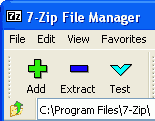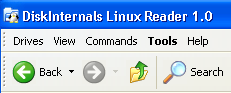Linux Tips and Tricks
Just for Windows: 7-Zip is an open source packing/unpacking application that goes with Window 98 to Vista. It can be used as a command line application, just as graphical user interface. Its major feature is the high compression ratio 7z format with LZMA compression.
It supports the following formats;
Packing/ Unpacking: 7z, ZIP, GZIP, BZIP2 and TAR;
Unpacking only: RAR, CAB, ISO, ARJ, LZH, CHM, MSI, WIM, Z, CPIO, RPM, DEB and NSIS. For ZIP and GZIP formats 7-Zip is said to provide a compression ratio that is 2-10 percent better than the ratio provided by WinZip.
You can also run 7-Zip off your thumb drive thanks to 7-Zip Portable by Portable Apps. So 7-Zip can be carried around and used on whatever Windows platform.
7-Zip is a free software, distributed under the GNU LGPL license
Posted in Linux Tips and Tricks, Open-Source | 1 Comment »
The FireFTP extension transforms your Firefox browser into a full-featured FTP client. This tools is very easy-to- use and much more comfortable than many other FTP clients you’ll find around. The more you get used to it the more you’ll get to appreciate its usefulness. FireFTP uses an Explorer-like interface and offers various features amongst; directory comparison and syncing, SSL encryption, and file hashing.
To install FireFTP, you need to follow the famous three step process for installing Firefox plugins.
1. Get the Firefox FireFTP extension
2. If you have default security settings on your browser, you should be asked for a “permit” to use this extension. After adding this site to the list of Trusted sites, click Install Now.
3. Once successfully installed, you’ll be asked to Restart Firefox.
You’ll have to go the Firefox Customize Toolbar and drag the FireFTP icon into your Toolbar.
You can now launch your new and well integrated Firefox FireFTP client. Now you can create a new account(if you need one) by clicking Manage Accounts > New on the top left hand-side. On the top right hand-side you’ll find the Tools > Option window where you can better configure your FTP client. More on the FireFTP support page.
Like all Firefox Add-ons or plugins, FireFTP client is free and Open Source, just like the optimal Filezilla FTP client
Posted in Firefox, Linux Tips and Tricks | 2 Comments »
Ubuntu: If you ever find it necessary to change the look of your Grub boot menu and do not know how to get on, then think about the QGRUBEditor application. Editing your boot menu is a difficult task even for experts but QGRUBEditor can get you through without much headache.
All changes made can be seen in the real configuration file without having to reboot your system. You can change colours, splash images, menu orders and more.
If you use a KDE desktop then you need Qt 4 installed for a no-issue installation. QGRUBEditor is free for download and comes with the GNU/GPL license
via [Linux.com]
Posted in Linux Packages, Linux Tips and Tricks, Ubuntu | Comments Off on Edit your GRUB Settings Graphically with QGRUBEditor
In dual- boot system say Ubuntu/Windows Xp it very easy to get into the Windows partition from Ubuntu to copy your documents and so on, but the reverse process does not give the same result i.e. copying your Linux files from the Windows partition. You can get a helping hand in DiskInternals Linux Reader. This is an absolutely free Windows only application that provides for read-only access of your Ext2/Ext3 filesystem partition.
The Windows Explorer like application can access any Linux file on Ext2/Ext3 from Windows including images – with a preview. It can also be run as a stand-alone application
Linux Reader is an Intel-compatible platform running Windows 9x/ME/NT4.0/2000/XP/2003/Vista.
Posted in Linux Packages, Linux Tips and Tricks | Comments Off on Access Your Linux Files from Windows with Linux Reader
Userful is a Canadian company that creates Desktop Multiplier software. With this software you could transform a PC into a dual-station PC that supports two users at the same time. What does it take to build your own dual Station PC?
– An extra video card or a dual-head video card
– Get an extra monitor,
– Add a USB keyboard and mouse
and the Multiplier software would do the rest.
(In my case I used my Ubuntu Laptop) What if you have a Laptop – Most laptops have an extra video card and many USB port for your mouse and keyboard. All you need is Multiplier and the game is done.
Desktop Multiplier runs better on the open source Linux operating system and is also perfectly legal.
Desktop Multiplier is available from the Ubuntu 7.10 Multiverse repository and can therefore be easily installed. – RPM packages are also available whilst the LiveCD makes it possible to test hardware compatibility before installing.
via [Digital Journal]
Posted in Hardware, Linux Packages, Linux Tips and Tricks | 1 Comment »