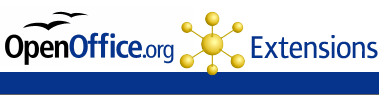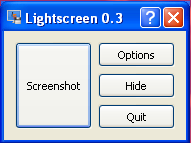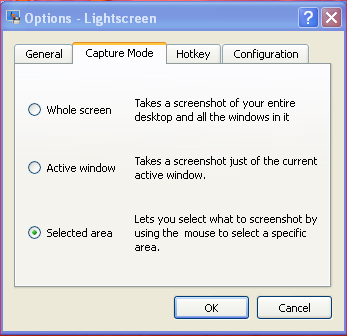Linux Tips and Tricks
This little, simple and intuitive interface can give a hand to Linux newbies and less to medio-users. This tool helps to configure and customize splash screens, it enables useful functions for CD burning and shows advanced file permissions in the Nautilus file manager and, other settings of your session, including power management changes. For Ubuntu 7.04 and 7.10, Ubuntu Tweak is free for download in Deb and source codes.
[Update 1]
Ubuntu Tweak is still alive and has packages for both Ubuntu 9.04 and 9.10. You can install it on Ubuntu 9.10 ‘Karmic’ via the PPA: ppa:tualatrix/ppa, or you can download a deb package from Ubuntu Tweak in Launchpad. As you can see in the screenshot above with Ubuntu Tweak you can easily modify Startup Applications, Desktop and System (file manager type, nautilus and power management and security) and more.
Posted in Linux Packages, Linux Tips and Tricks, Open-Source, Ubuntu | 1 Comment »
Picasa, the famous Google photo organizer now has a new version for Linux – the 2.7 beta release. The release comes with a bunch of new features for image browsing, image searching and creative image export.
What’s new; Formally it was necessary to have a configured Wine installation to get Picasa running on Linux – this new release packs a customized version of the Windows compatibility layer, WINE. So on more geeking to make to make Picasa compatible.
Whilst there is still no installable version for Mac OS X, Picasa 2.7 Beta for Linux has binaries in RPM and Debian. All downloads are approximately 24 MB.
Posted in Linux Packages, Linux Tips and Tricks | Comments Off on Picasa 2.7 Beta for Linux
Interclue is a Firefox extension that displays a preview (snapshots) of hyperlinks on web pages – before you click you can have an idea of what the links is pointing to – this way you candecide whether or not you want to click through it reduces time wasting especially when it comes to blanks links, or fake links that take you to undesired web pages.
Interclue marvels for its ability to customize and construct the target page – loading it with lot of information about the page and for instance it gives you the possibility to bookmark the page, Digg-it, sphere it to del.icio.us, watch YouTube video and more – all these directly within the preview window.
To install Interclue, you need to follow the famous three step process for installing Firefox plugins.
1. Get the Interclue extension
2. If you have default security settings on your browser, you should be asked for a “permit” to use this extension. After adding this site to the list of Trusted sites, click Accept and Install Now – This extension has a EULA policy
3. Once successfully installed, you’ll be asked to Restart Firefox
After restarting the browser, Interclue begins to display an icon called linkclue, and only when you move your mouse over these icont that it displays the preview. This linkclue could be the favicon of the website.
At the top of the previewer are a set of button that permit you to email content, make a printout, browse through pages, increase or decrease font size and more.
The default configuration is OK for you to get started, but if you’re interested in making it better then get to the tools menu Tools >> Interclue Options or at the bottom right of your Firefox status bar you’ll find “Interclue Options”.
Interclue relies on third-party sites like Thumbshots and WebSnapr for thumbnail images of popular sites.
Posted in Firefox, Linux Tips and Tricks | 1 Comment »
The Firefox example of how an open source, developers community driven project could be boosted up by creating a repository for Firefox extensions has lead the way to other open source repositories like the OpenOffice.org repository that is having much success. More and more developers are taking advantage of this repository to make public their once private extensions. With a daily increase in the number of uploaded extensions, it was time to recommend some of the smart extensions – Linux.comdid so for us.
Five recommendable OpenOffice.org extensions
Bookmarks Menu
OpenOffice.org2GoogleDocs
Code Formatter
OooSVN
mOOo Impress Controller
If you’ve tried out other OpenOffice.org extensions then share it in the comments.
Posted in Linux Tips and Tricks, Open-Source | 1 Comment »
For Windows only: This newly released free and open source application offers a very easy, intuitive and lightweight interface for taking screenshots.
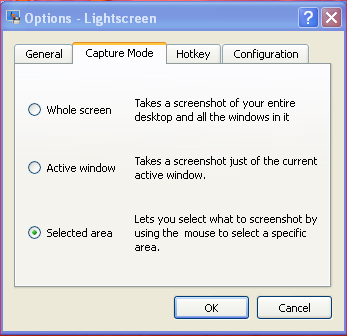
If you’ve ever used Gimp for taking screenshots then you’ll find yourself immediately comfortable with Lightscreen.
It is compiled with C++ and goes with all 32-bit MS Windows – from Windows 95 to XP (for now its only for Windows, source codes are also available).
Before taking your first screenshot, you’ll have to choose a folder where your screenshot would be saved; Click-on Options and go to the General Tab.There you can also choose the format in with the screenshots would be taken; PNG, JPG; BMP, PPM, XBM, TIFF.
In the Caption tab you can choose how to take the screenshot; Whole screen, Active Window or Selected Area. I used selected area to take the screenshots of this post.
In the Hotkey tab you can create Keyboard shortcuts for taking screenshots.
On the Configuration tab you could make it become a service; change image quality; increase/decrease the delay time before screenshots are taken.
Lightscreen is released under the GNU General Public License (GPL)
Posted in Linux Tips and Tricks, Open-Source | 6 Comments »