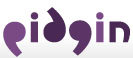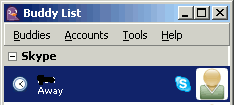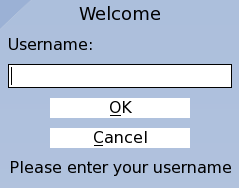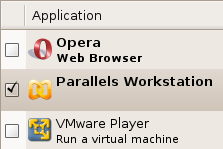Linux Tips and Tricks
What about integrating your open source, multi-platform, multi-protocol instant messaging client Pidgin with Skype? Even though the outcome is not so overwhelming, using the Skype API Plugin gives you the possibility to add your Skype contacts to your Pidgin IM. The API also imports your regular in-out phone contact numbers – but not without a few drawbacks.
– You still can’t make voice calls through Pidgin, so you better use this plugin for Skype accounts you often use for instant messaging, naturally with Skype running in the background.
This Skype plugin for Pidgin is just a start to getting Skype (which not open source and does not make available its source codes) more intergrated with Pidgin, whilst hoping that one day Skype would atleast begin to follow Open Source standards for IM.
This plugin is a free download for all platforms.
Posted in Linux Tips and Tricks, Voip, Web Utilities | Comments Off on Partially integrate Pidgin with Skype using the Skype API Plugin
The KDE Windows Project goes on and as earlier explained this project is to let you run KDE applications on Windows. The development team has recently made available Windows Binaries of Amarok 2.
If you ever needed an alternative to the many music players out there like iTunes, Winamp or Windows Media Player and then try Amarok 2.
Porting Amarok to your windows platform has never been so easy with the available binaries. So what does it take to get started?
Simply move to the KDE Windows page where you’ll find the necessary downloads and a self explanatory manual. There are a pretty number of files to download, nonetheless there is nothing to be scared about, because even the dependencies would be downloaded and installed for you.
The developers also added these guclassing notes;
- It’ll be a large download, since all the associated KDE libs will be installed. Once KDE on Windows is more stable (hopefully for the 4.1 KDE release) you’ll only have to download the core libraries once, but at the moment the packages change semi-regularly.
When asked for compiler selection, either MSVC or mingw work fine for Amarok. Unless you’re a developer, there’s really no reason to care which compiler you select at this point, other than the fact the MSVC packages are somewhat smaller (the mingw ones have debugging information embedded in the binaries).
- Amarok should be able to play the same file formats you’re used to being able to use on Linux, provided you have the appropriate Direct Show filter. As a guide, if WMP can play the file, Amarok should be able to. For file format support, installing ffdshow can help.
- This is a tech preview, we know there are problems, don’t file bugs. Any bugs filed will be closed anyway, so you’re just wasting someone’s time.
- As it’s in a pre-alpha state, don’t use it on any files you don’t mind being corrupted/deleted/otherwise mangled. Although I don’t think there are any such problems with it, it pays to be careful since it hasn’t been extensively tested yet.
- If the installer doesn’t work for you, the installer guys do want to know about that: please post on the KDE windows mailing list and someone will try to figure out the problem.
- The binaries packages will be updated as development on Amarok 2 progresses. It’s not entirely in my hands though, since I’m not the one making the packages. I’ll try to make a blog post to let people know whenever there’s a new package with some major addition in it, so watch this space.
Amarok should work Windows like it does on Linux, but if you are on Linux and have never tried it, then know has pre-compiled binaries for all the major Linux distributions like Debian, Ubuntu, openSUSE, Fedora and more.
Posted in Linux Tips and Tricks, Multimedia | 1 Comment »
An easy way to install the new Firefox 3 beta 3 on Ubuntu is by using the terminal command below. But before jumping into it, you’re advised to backup your current user profile. This terminal command downloads and places a Firefox 3 folder in your home directory.
wget -P ~ ftp://ftp.mozilla.org/pub/firefox/releases/3.0b3/linux-i686/en-US/firefox-3.0b3.tar.bz2 && tar xjf ~/firefox-3.0b3.tar.bz2 -C ~
Note: This is a single line command.
An alternative way to backup your profile into a new folder rather than simple and manual copy and paste is using this terminal command;
cp -r ~/.mozilla/firefox/ ~/firefox_backup
The above command copies the Firefox profiles folder to firefox_backup in your home folder:
Also make sure you close any Firefox 2 windows before launching the Firefox 3 Beta 3.
via [Tombuntu]
Posted in Firefox, Linux Tips and Tricks, Open-Source, Ubuntu | Comments Off on Install Firefox 3 Beta 3 in Ubuntu with One Terminal Command
What happens when you’re Gnome Display Manager(GDM) crashes? It could happen when playing 3d games or when running an automation software or for some other reason. When it happen you’re keyboard and mouse could get blocked. If you can still get to the command line then the easiest way to affront this issue is restarting the GDM.
To turn off and on again the GDM use these commands that work on Ubuntu and its many derivatives.
sudo /etc/init.d/gdm restart - This command simply restarts gdm
or
sudo /etc/init.d/gdm stop - This command stop gdm
sudo /etc/init.d/gdm start - This command stars gdm
Note that stopping the GDM shuts down Gnome and all other graphical applications, and takes you to the login screen, where you’ll have insert you’re username and password to get in.
Posted in Linux Tips and Tricks, Open-Source, Ubuntu | 5 Comments »
Canonical Ltd, the official sponsor of Ubuntu surprises Ubuntu users and non by adding commercial software into Ubuntu via the Ubuntu Partner Repository. The Ubuntu Partner Repository (Applications -> Add/Remove -> Third Party Applications) that originally included the Opera Browser and the VMware Server now includes the Parallels Workstation.
Parallels formerly known as Swsoft is a global leader in virtualization and automation software that optimizes computing for consumers, businesses and service providers across all major hardware, operating system and virtualization platforms, says Canonical Ltd.
The Parallels Workstation for Linux is a 15 day trial version that can be transformed into a full fleshed version by buying a key through Canonical’s store.
It is difficult to find a reason that explains why Canonicaldecided to follow other Linux distributions likes Linspire that include commercial or proprietary software, fully knowing that such a move calls for a lot of criticism.
By the way, the Ubuntu Partner Repository in Ubuntu 8.04 already includes a full working version of the VMware Server that could be a direct competitor to Parallels Workstation but has no costs
Posted in Linux Packages, Linux Tips and Tricks, Open-Source, Ubuntu | 3 Comments »