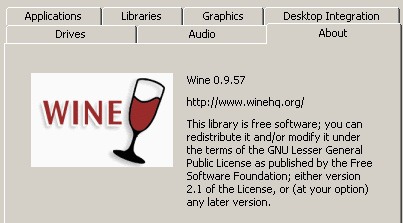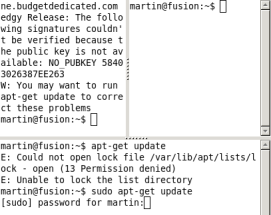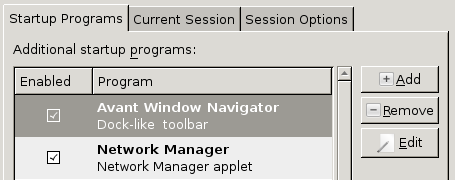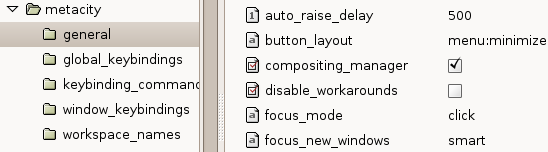Linux Packages
After 15 years of beta releases, the Wine (Windows on Linux) project finally releases version 1.0. Presently there are 1,241 Windows applications that install and run on Wine – these are found under the Platinum category; the other categories are;
Gold – Applications that work flawlessly with some DLL overrides or other settings, crack,
Silver – Applications that work excellently for ‘normal use’,
Bronze – Applications that work but have some issues, even for ‘normal use’,
Garbage – Applications that don’t work as intended, there should be at least one bug report if an app gets this rating. Naturally the Platinum applications are the most important
Wine, the volunteer based project will release the 1.0 version on its 15th birthday, that will be on the 6th of June, the team looks forward to have Adobe Photoshop CS and CS2 well tested, and full operational on Wine by that date.
Posted in Linux Packages, Open-Source | 1 Comment »
DOSBox is a x86 DOS emulator that can be used to run old DOS-games under OS that don’t support it like Win2k, XP, FreeBSD and Linux. Graphics and sound emulation are optimal. This free, open source, cross platform application that supports over 3,000 games also provides a quick installation from the repositories in Ubuntu with
sudo apt-get install dosbox
Originally compiled for Red Hat Linux and variants like Fedora you can also download the .rpm package and convert it to a .deb package with alien
For how to get started, refer to this document at the Ubuntu Community.
Posted in Linux Packages, Ubuntu | 7 Comments »
Very often we find a package is available only Red Hat Linux and variants like Fedora, and not for our Ubuntu and variants. There is simple but very efficient way to take your .rpm files (Red Hat) and transform them into installable .deb files for Ubuntu and family.
The converting is done by an application called Alien – “it is a program that converts between the rpm, dpkg, stampede slp, and slackware tgz file formats. If you want to use a package from another distribution than the one you have installed on your system, you can use alien to convert it to your preferred package format and install it. “
To begin install Alien from the repositories with
sudo apt-get install alien
To convert a file from .rpm to .deb do;
sudo alien -k your_file.rpm
Your newly obtained .deb files can be installed manually or from the command-line with:
sudo dpkg -i your_newly_obtained_file.deb
With Alien you can also directly install .rpm files on Ubuntu without necessarily converting them. This command does exactly that;
sudo alien -i your_file.rpm
To convert from .deb to .rpm for whatever reason 🙂 do;
$ sudo alien -r your_deb_file.deb
Posted in Linux Packages, Ubuntu | 4 Comments »
Fear not the Terminal; The terminal is often seen by many as — for geeks only, but often it the fastest and easiest way to get things done and to get to the core of a problem. This said, the Terminator terminal is a simple application that helps to boost up the use of the command-line. Often one ends up opening over four terminals that crowed up your gnome-desktop; With Terminator it would no longer happen as Terminator splits up its terminal window into multiple terminals in the same window.
The fastest way to install terminator for now in the Ubuntu family is to download the .deb package and manually launch the installation. It is an unsigned package, so you’ll get a “warning” that comes with all unsigned packages.
Then carry out sudo update-manager on Terminator, you’ll find it at Applications-> Accessories-> Terminator. This would launch the front-end Update Manager and you’ll be asked to eventually update Terminator to the most recent version i.e. version 0.8.1-0ubuntu1
The right-click menu gives you “split vertically”, “split horizontally” or “close”- that closes the desired terminal window.
via [Terminator]
Posted in Linux Packages, Linux Tips and Tricks, Ubuntu | 1 Comment »
Avant Window Navigator (Awn) makes up a custom launcher that looks and acts like Mac OS X Dock.
It can be customized to soothe your taste – docking new applications can be done with a simple drag and drop; on Gutsy Gibbon it is enough to drag icons from /usr/share/applications unto the dock.
To Install on Gutsy Gibbon activate the following repositories from a terminal;
Type
sudo gedit /etc/apt/sources.list
and add the following lines to the list
deb http://ppa.launchpad.net/reacocard-awn/ubuntu gutsy main
deb-src http://ppa.launchpad.net/reacocard-awn/ubuntu gutsy main
then update with
sudo apt-get update
Now install Awn with
sudo apt-get install
avant-window-navigator-bzr awn-core-applets-bzr awn-manager-bzr
Now you’ll find Awn at Applications-> Accessories-> Avant Window Navigator
For further customization go to System-> Preferences-> Awn Manager.
To load AWN at start-up in Ubuntu, go to System-> Preferences -> Sessions. Whilst in the Startup Programs panel click “Add” and put “avant-window-navigator” in the command box. Then OK.
Follow this procedure when ever you want an application to be loaded at start-up
Awn is a free to download open source package for Linux and requires Affinity (a desktop search tool) for a complete configuration.
[Update]
Your computer needs compositing support to get AWN fully functioning i.e your system must have a compositing manager like Beryl, Compiz, Compiz Fusion.
If your system is not able to carry compiz effects, then simply activate Ubuntu’s “Metacity window manager” in-built “Compositing Manager”. It’s gives you a few compiz effects; window previews on Alt+Tab switching, drop shadows, and relies entirely on CPU for power, so most graphic cards can take it.
Enable Metacity’s composite manager by opening the gconf-editor tool -> Alt+F2 then type “gconf-editor” or from the terminal.
Then Apps -> metacity -> general and check the compositing_manager option. You’re done. Now Avant Window Navigator or other 3-d docks work just fine.
Posted in Linux Packages, Open-Source, Ubuntu | 2 Comments »