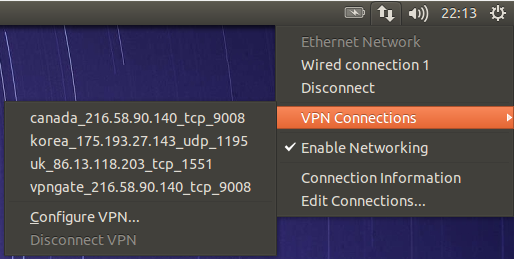Ubuntu: Connect to VPN Gate with OpenVPN
VPN Gate project is an online service that offers free access to dozens of anonymous VPNs through it’s Public VPN Relay Server. The way you connect to the projects freely provided relay servers depends on your operating system. Supported VPN Protocols include; SoftEther VPN, L2TP/IPsec, OpenVPN and MS-SSTP.
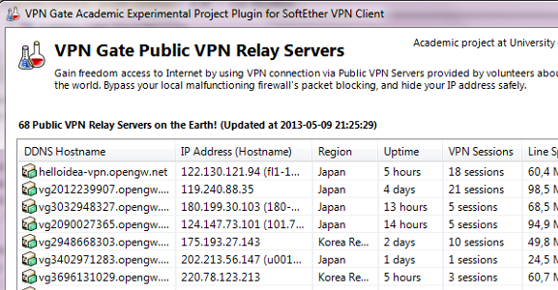
I did a how-to install L2TP over IPSec VPN in Ubuntu, but it was not fault free, due to the bugs in l2tp-ipsec-vpn and xl2tpd.
To connect VPN Gate Public VPN Relay Servers using OpenVPN, the project now offers downloadable OpenVPN configuration files. But you need to modify them before using in your Ubuntu, Mint, CrunchBang etc.
First go to VPN Servers List, select a OpenVPN server, download the config file, TCP or UDP, open it your favorite text editor, and cut out all the code in between the ca tag in The certificate file of the destination VPN Server section. Paste that code in a new file and name it ca.crt. Save both files; the xxx.ovpn and the new ca.crt. Your ca.crt file should look like this;
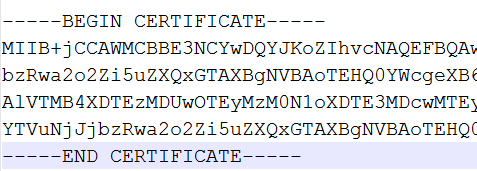
Presuming you’ve already installed OpenVPN, if not use this command
sudo apt-get install openvpn network-manager-openvpn
Click Network Connections icon -> VPN Connections -> Configure VPN, then Add -> Import a saved VPN connection (in the scroll down menu), then Create, now select your downloaded and chopped OpenVPN config file, xxx.ovpn. In the new Editing vpngate_xxx window with Connection name and Gateway already filled-in, change the Authentication mode from Certificates (TLS)
to Password. Fill-in as follows:
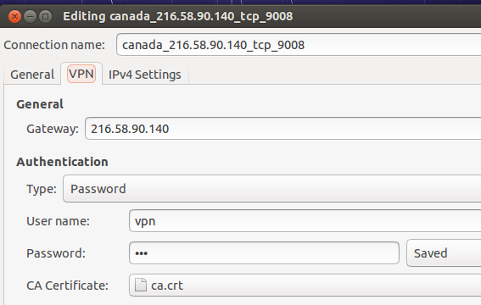
username: vpn
password: vpn
CA Certificate: ca.crt file
Now save and Close Network Connections.
To run the newly created anonymous VPN, Click again on Network Connections icon -> VPN Connections -> vpngate_xxx