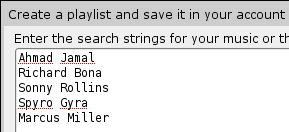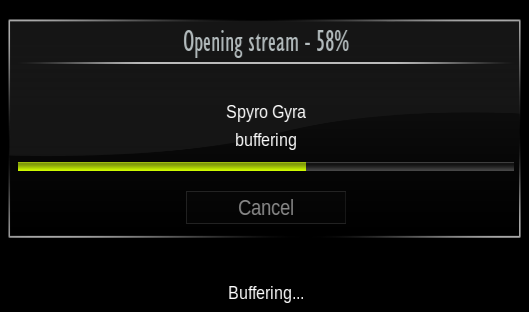Ubuntu:Complete your XBMC Media Center with YouTube Playlists and Give it Better Looks with XBMC Skin Manager
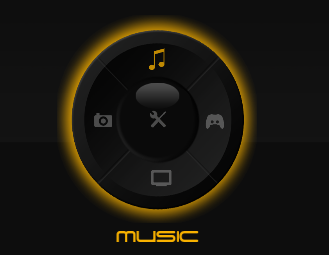
XBMC Media Center (formerly XBox Media Center) is a free and open source application for Linux, Windows, Mac OS X and Xbox, that can turn your Ubuntu 8.04 LTS or 8.10 into a veritable media center platform, with video playback, streaming video, audio, images, playlist playback, slideshows and more.
– If you’ve been using Microsoft’s Windows Media Center, then be sure to find more options with XBMC.
XBMC is now bundled into Sabayon Linux 4 Lite MCE ( a GNOME-based Linux distribution that offers a ready-to-use version XBMC Media Center)
Like any excellent Open Source application, what makes XBMC particular is its extensibility – add-ons, plugins.
The installation in Ubuntu is very simple and straightforward.
Add to your third party repositories;
deb http://ppa.launchpad.net/team-xbmc-intrepclass/ubuntu intrepclass main – – for Intrepid
deb http://ppa.launchpad.net/team-xbmc-hardy/ubuntu hardy main – – for Hardy.
From the command-line
sudo apt-get update
sudo apt-get install xbmc
At the end of the installation, you’ll find XBMC at Applications -> Sound & Video -> XMBC Media Center
You can further install skins or remote control functions (if your PC is equipped with one) with
sudo apt-get install xbmc-skin-* and sudo apt-get install xbmc-eventclients-*
Well, this post is actually to highlight two add-ons I use to complete my XBMC media center.
Just a brake; Talking about installing Skins for XBMC; the “XBMC Skin Manager” makes things better, especially if you want to test several skins. Follow this walk through.
– Create a folder on the Desktop
– cd into the folder and download from a terminal
svn co https://xboxmediacenter.svn.sourceforge.net/svnroot/xboxmediacenter/XBMC%20Skin%20Manager/
To fix dependency issues do
sudo apt-get install python-wxgtk2.8 python-svn unrar
thencd into the “XBMC Skin Manager” folder just downloaded; finally sudo xbmcsm.py to run the manager.
– On the Configuration tab, make sure the XBMC path = /home/user/.xbmc .
– On the Skin tab, select the skins you’ll like to download and install
– On the Operations tab hit Start and XBMC Skin Manager will automatically download, built and install your new skins. End.
[Screenshots]
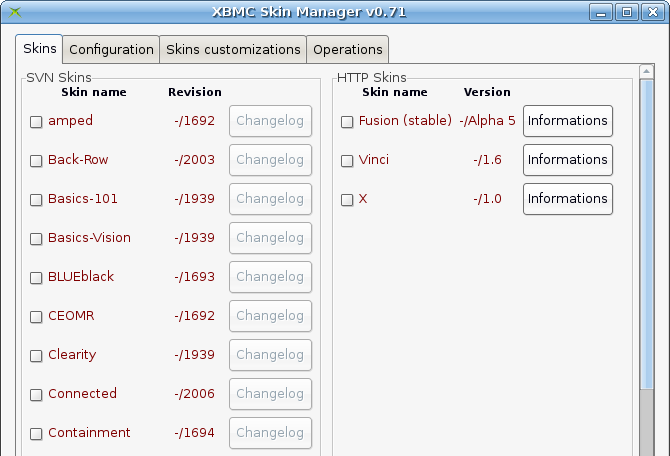
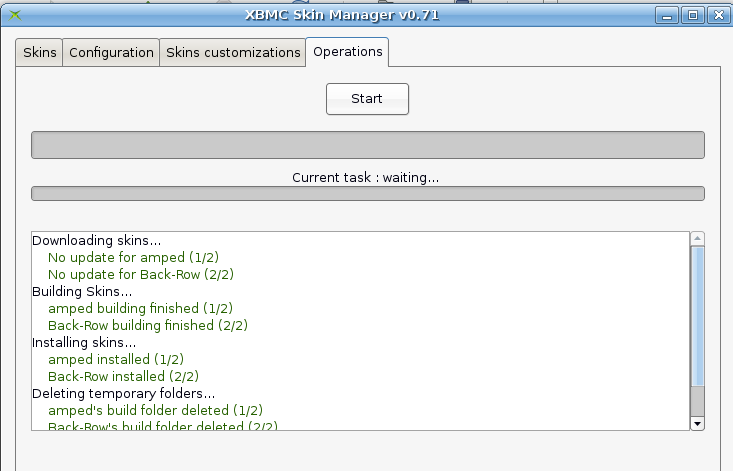

Adding your YouTube Playlist
To add a YouTube playlist of your favourite video, first download the Youtube playlist creator script,
– Manually install this python script by placing it in the My Script folder in /home/user/.xbmc/scripts
– Go to this YouTube Playlist Creator and create an account. Takes less than 60secs to create one.
– Create your playlist of video and give it name and save . I created a Jazz playlist
– Now go back to XMBC -> Scripts and you’ll find Playlistdownloader. Hit it.
– Login with the account you previously created. You’ll see Logged in as:
– Hit download a Playlist, and take one of the playlists you created.
Now sit back and enjoy your video.
[Screenshots]