A Single Command Install of Thunderbird 3 beta 3 on Ubuntu
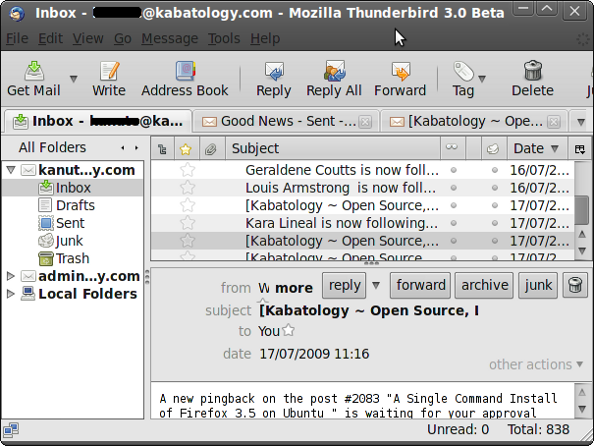
Mozilla’s released a few weeks ago version 3 beta 3 of it Email Client, Thunderbird. This beta release still full of bugs and should not be used on a production box or as used as your principal email client. See the list of bugs in Thunderbird 3 beta 3 before going ahead to install. Anyway, this installation guide does not replace Thunderbird 2.0.0, if you have it installed, instead you’ll be able to test Thunderbird 3 beta 3 alongside Thunderbird 2.
First thing, backup your current Thunderbird profile — if you don’t have any version Thunderbird installed, then skip this line.
Mozilla Thunderbird stores all your personal settings, such as your mail, passwords and extensions, in a profile. You’ll find it in your ~/.mozilla-thunderbird folder.
Copy and paste in a terminal
cp -r ~/.mozilla-thunderbird/ ~/thunderbird_backup
The line of code above backs up your current profile in the thunderbird_backup directory in your Home Folder.
Thunderbird 3 beta 3 was released in 43 different languages (Hebrew was dropped from this release). In the line of code below, replace “en-US” with say “en-GB”, “It” “es-ES”, “ca”, etc. if you want Thunderbird 3 beta 3 respectively in English as in Great Britain, Italian, Spanish as in Spain or ca for Catalan. Hit Here to have an idea.
wget -O - http://releases.mozilla.org/pub/mozilla.org/thunderbird/releases/3.0b3/linux-i686/en-US/thunderbird-3.0b3.tar.bz2 | tar xj -C ~
After running this command, you’ll find a thunderbird directory in your Home Folder, open it, and double-click on the thunderbird file in it. That will take you to Thunderbird’s “Mail Account Setup” wizard. Its worth saying that the Mozilla team is working on a more intuitive “Mail Account Setup” wizard. This should be included in the final release of release of Thunderbird 3.
If don’t have any profile to restore, then go ahead and setup a new email account, be it Gmail, Hotmail or whatever. If you’re to share Thunderbird with other users then store your personal information in separate profiles. To create another profile, cd into your thunderbird folder, then do then start Thunderbird from a terminal with
./thunderbird -ProfileManager
For those with a profile to restore, after running thunderbird with ./thunderbird, re-close it, go to your Home Folder and look for a newly created .thunderbird directory.
Don’t get confused between the thunderbird, .thunderbird and .mozilla-thunderbird folders.
Use any text editor to edit the profile.ini file in .thunderbird; modify the PATH line:
Path=xxxxxx.default to the path of the profile you want to restore, say Path=/home/username/thunderbird_backup/xxxxxxx.default
Still in the profile.ini modify;
From IsRelative=1 to IsRelative=0.
Save the profile.ini file and restart Thunderbird 3 beta 3
One last thing; you still have to deal with all the add-ons you had on Thunderbird 2.0.0.22 and are importing to Thunderbird 3.
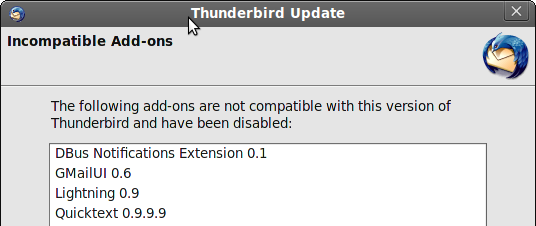
You should now have Thunderbird 3 Beta 3 configured with a “copy” of your previous profile. Thunderbird 2 uses the your main profile and Thunderbird 3 uses a back-up copy of Thunderbird 2 profile.
When Thunderbird 3 Beta 4 is released (don’t ask me when), update via Help -> Check for Updates.
Have installed and configured Thunderbird 3 beta 3 on your Linux box. Howdid you do it. Let us know in the comments. Test, enjoy tabbed Thunderbird 3 and give feedbacks.
[Update 1]
Thunderbird 3 Release Candidate 1 (RC1) is now available for download. You can use this procedure to download and configure TB3 RC1 – whilst waiting for it to be approved by the maintainers of Ubuntu Linux’s repositories.
Use this line of code:
wget -O - http://releases.mozilla.org/pub/mozilla.org/thunderbird/releases/3.0rc1/linux-i686/en-US/thunderbird-3.0rc1.tar.bz2 | tar xj -C ~
[Update 2]
Thunderbird 3 Final is now available for download. You can use this line of code:
wget -O - http://releases.mozilla.org/pub/mozilla.org/thunderbird/releases/latest-3.0/linux-i686/en-US/thunderbird-3.0.tar.bz2 | tar xj -C ~
If you want to install Thunderbird 3 in different language other than English (American) copy the command above and change the en-US to your language, for example en-GB for Great Britain, it for Italian, es-ES, Spanish-Spain – for others look here



