How to Setup P2P Tv with gtk-SopCast on Ubuntu 9.04
SopCast, where SoP stands for Streaming over P2P (Peer-to-Peer) is “a simple, free way to broadcast video and audio or watch the video and listen to radio on the Internet.”
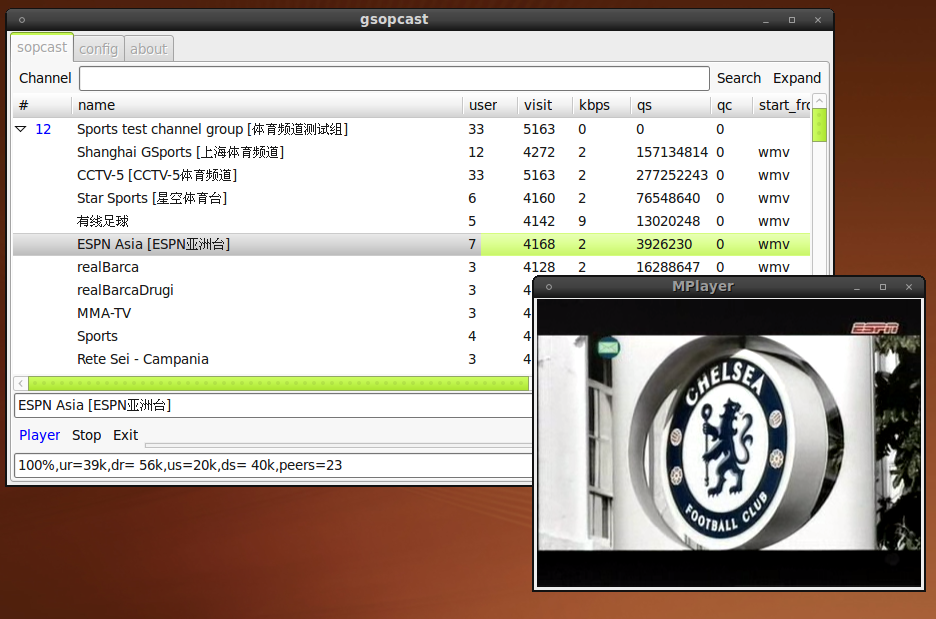
To get a working Sopcast on Ubuntu 9.04;
– First download the gtk-sopcast file and install the .Deb
– Second, you need the latest version of the SopCast client – sp-auth.tgz
Copy the sp-sc-auth file from the sp-auth.tgz package into your /usr/bin folder and rename to sp-sc quickly do so with
sudo cp sp-sc-auth /usr/bin/sp-sc
Now give the sp-sc executable to the right owner: the root
sudo chown root:root /usr/bin/sp-sc
You’ll now find the Sopcast TV Player at Applications -> Sound & Videos -> Sopcast TV Player
Sopcast TV Player is configured to use MPlayer – sudo apt-get install mplayer, but you can also use VLC to pull in the stream video – at the Config tab, Player entry; type-in vlc
To get Firefox to open Sopcast links with gSopCast do:
On Firefox address bar, enter: about:config
Right click, select new and string.
Set string name to: network.protocol-handler.app.sop
Set value to: gsopcast
When you launch SopCast Tv Player, wait for a few seconds and let it populate the channel list. A double-click launches your desired channel and when the buffer reaches 100% percent, VLC or Mplayer (depending on what you configured) will pop-up and get your streaming video on.
Use TV portals like MyP2P TV (offers Live Sports) to know what Live streaming TV channels you can watch and what the offer.
via [gsopcast] [UbuntuForum]



